# Work Order Management User Manual
| Document Version | Content Revision | Compiled By | Revision Date |
|---|---|---|---|
| V1 | Draft | Shengfei | 2025-08-19 |
# Table of Contents
- Table of Contents
- 1: Install the ticket management plug-in
- 2: Back-end configuration of the ticket management plug-in
- 3: Work order management - pending list
- 4: Work order management - in progress / completed list / canceled list
- 5: Fault code management - fault code list
- 6. Fault code management - fault alarm strategy
- Seven: System management
- 8:Fault Management - Pending List
- 9: Fault management - false positive list/ignored list/confirmed list
# 1: Install the ticket management plug-in
# 1. Click on Plugins
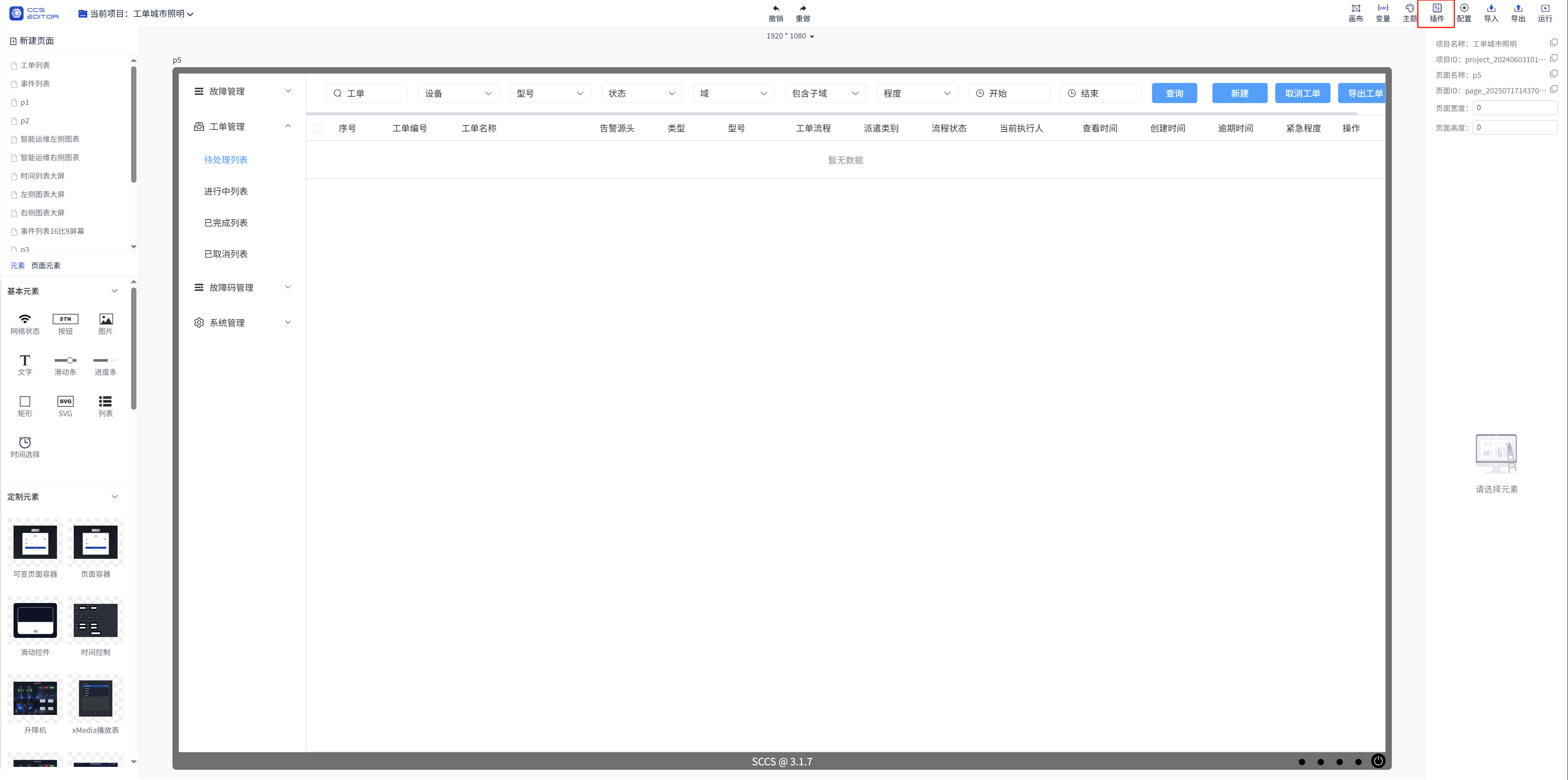
# 2. Click Plugin Repository - Search for Smart Ticket System - Install Plugin
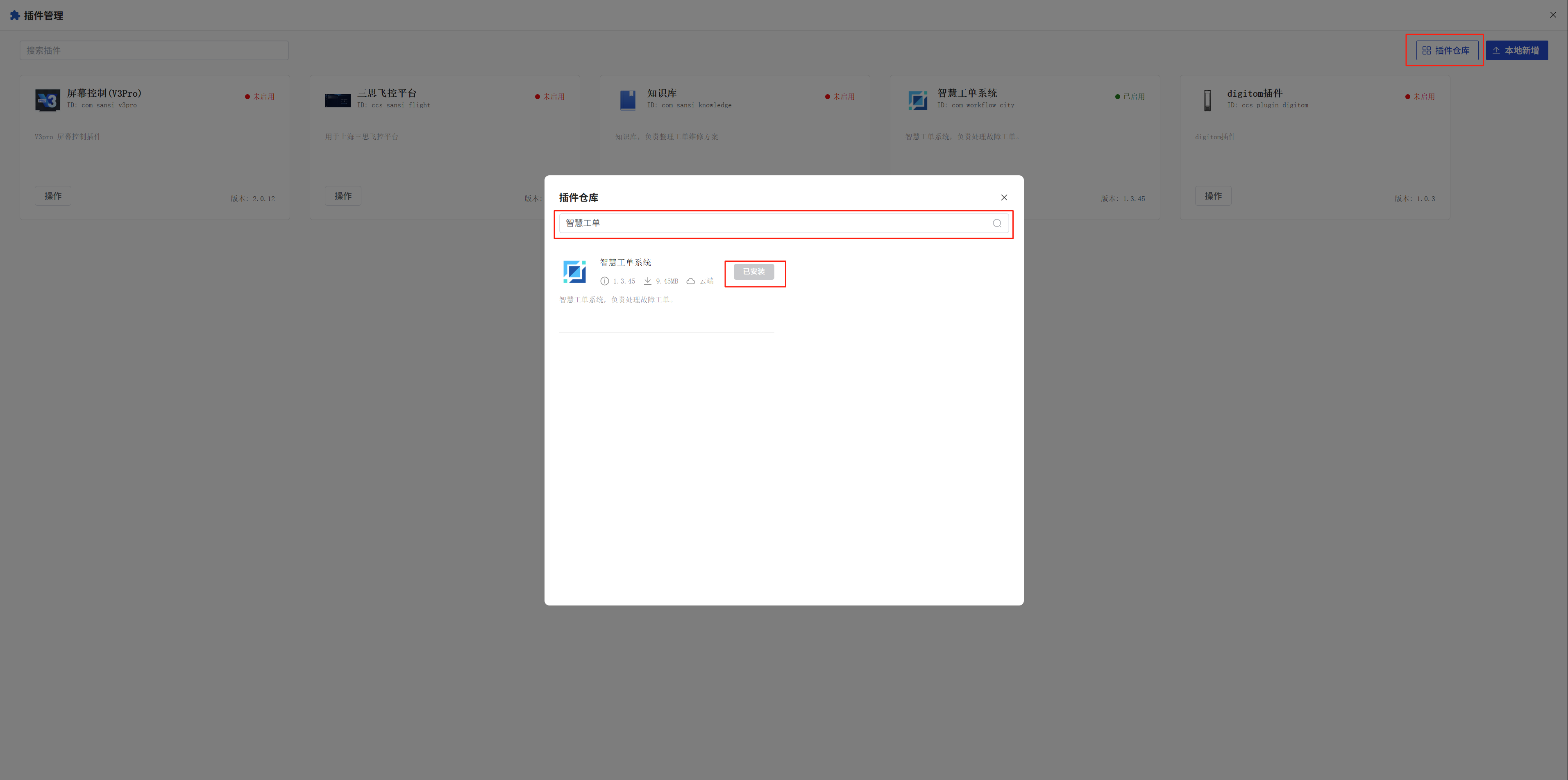
# 2: Back-end configuration of the ticket management plug-in
# 1. Go to Gateway Configuration - Select O&M Hub - Click Operations
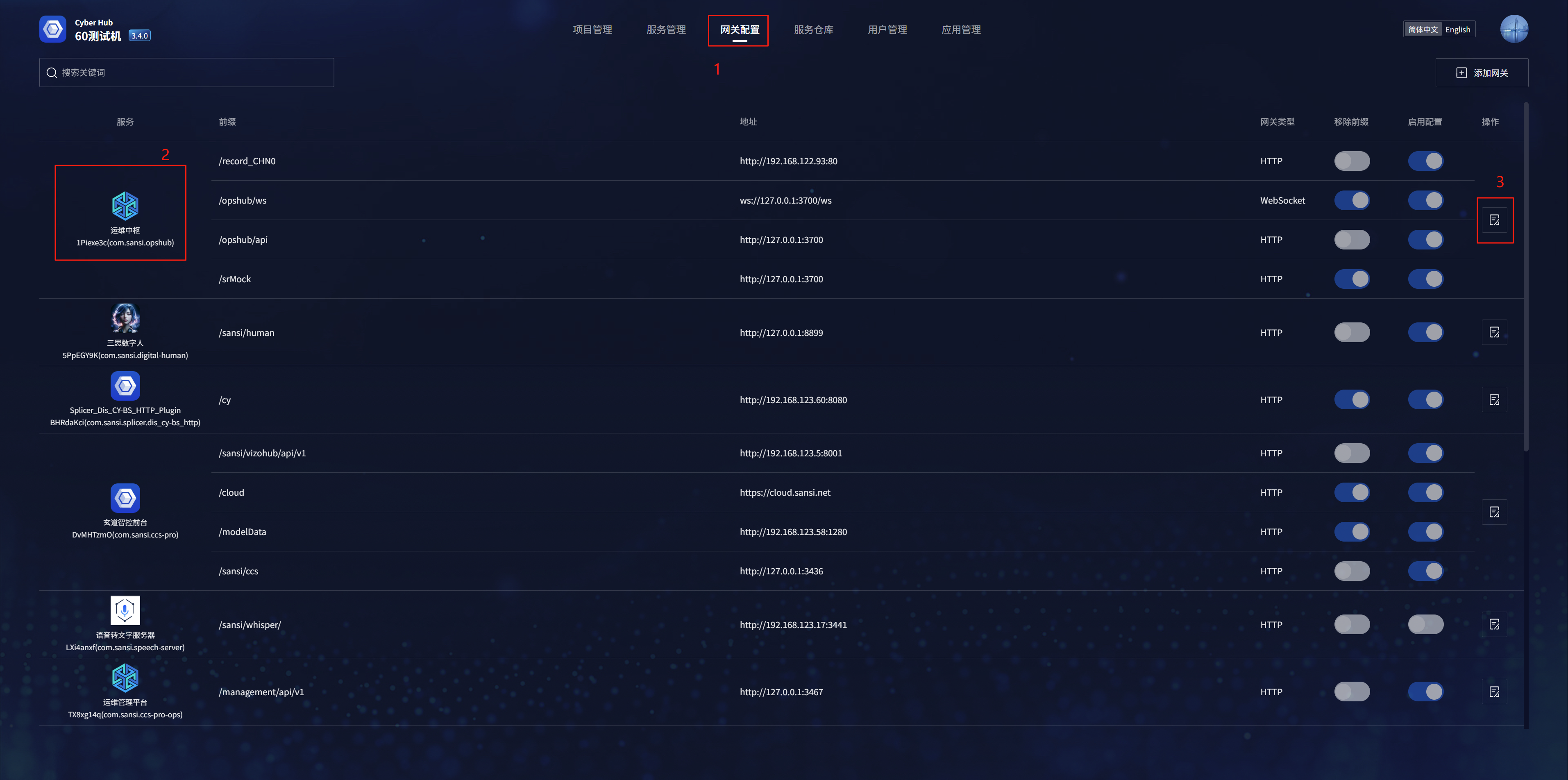
# 2. Configure the gateway information in the pop-up window
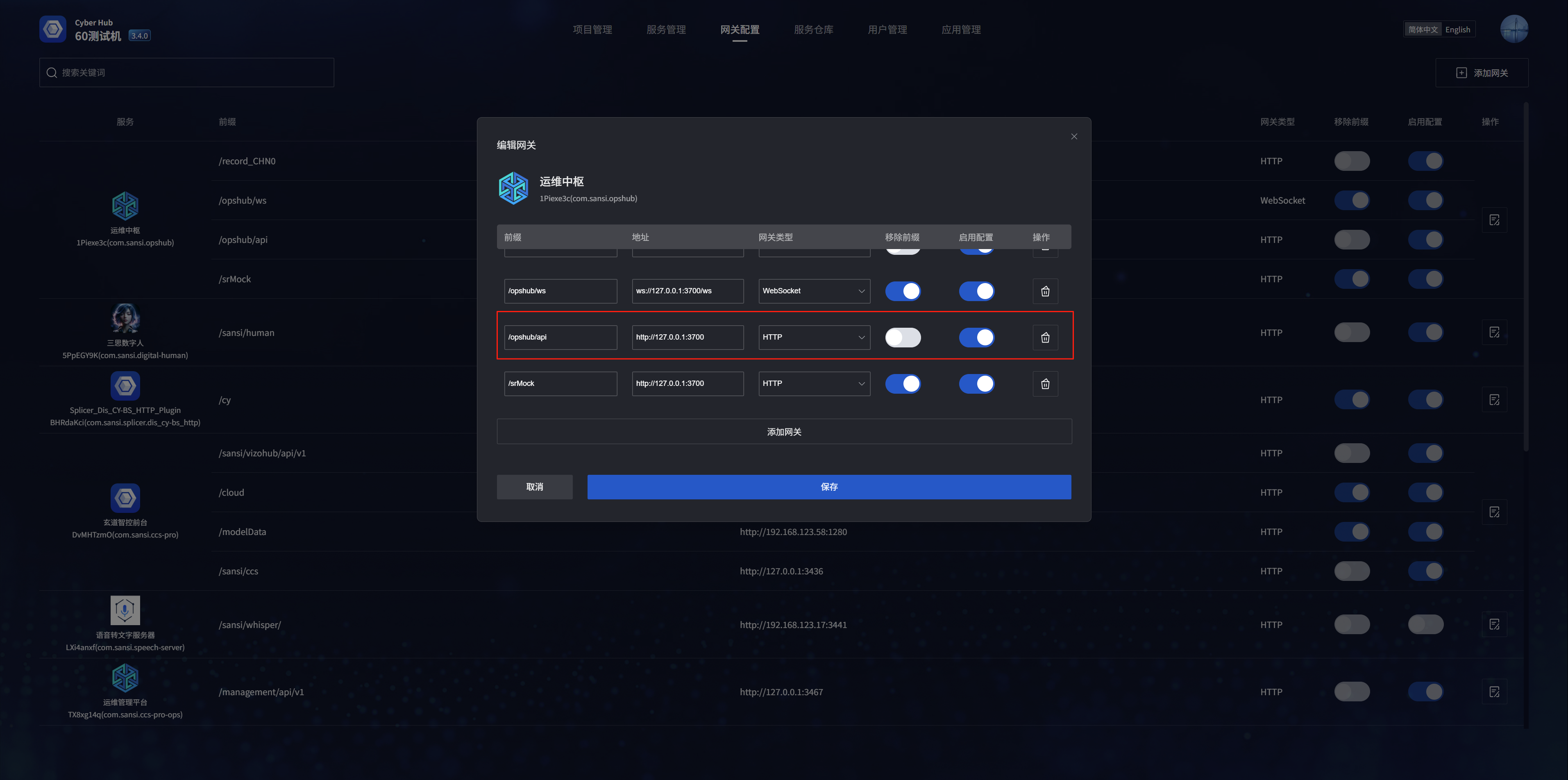
# 3. It can also be configured within Service Management
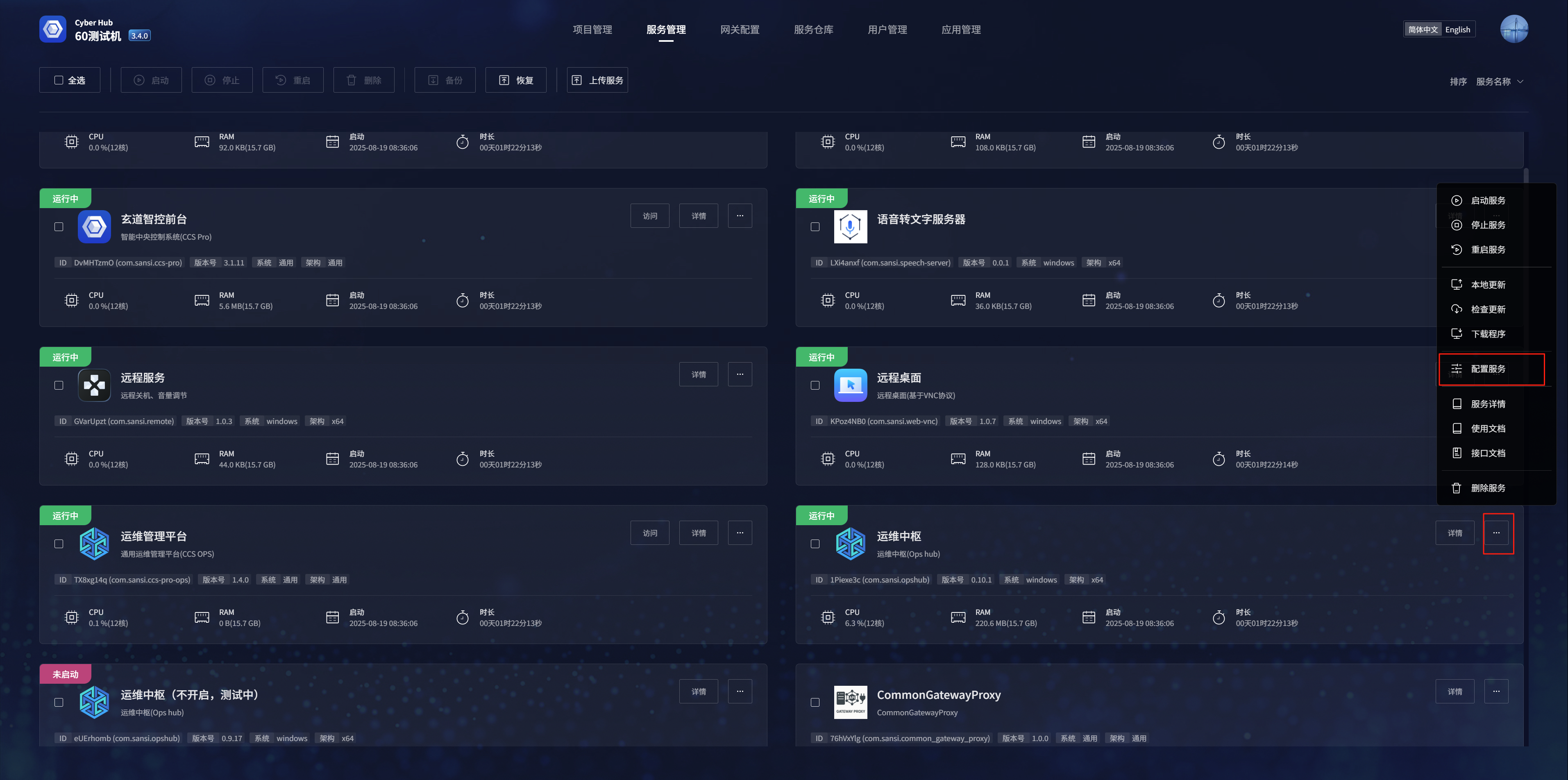
# 3: Work order management - pending list
# 1. Pending list
The work orders that need to be processed are displayed in the pending list
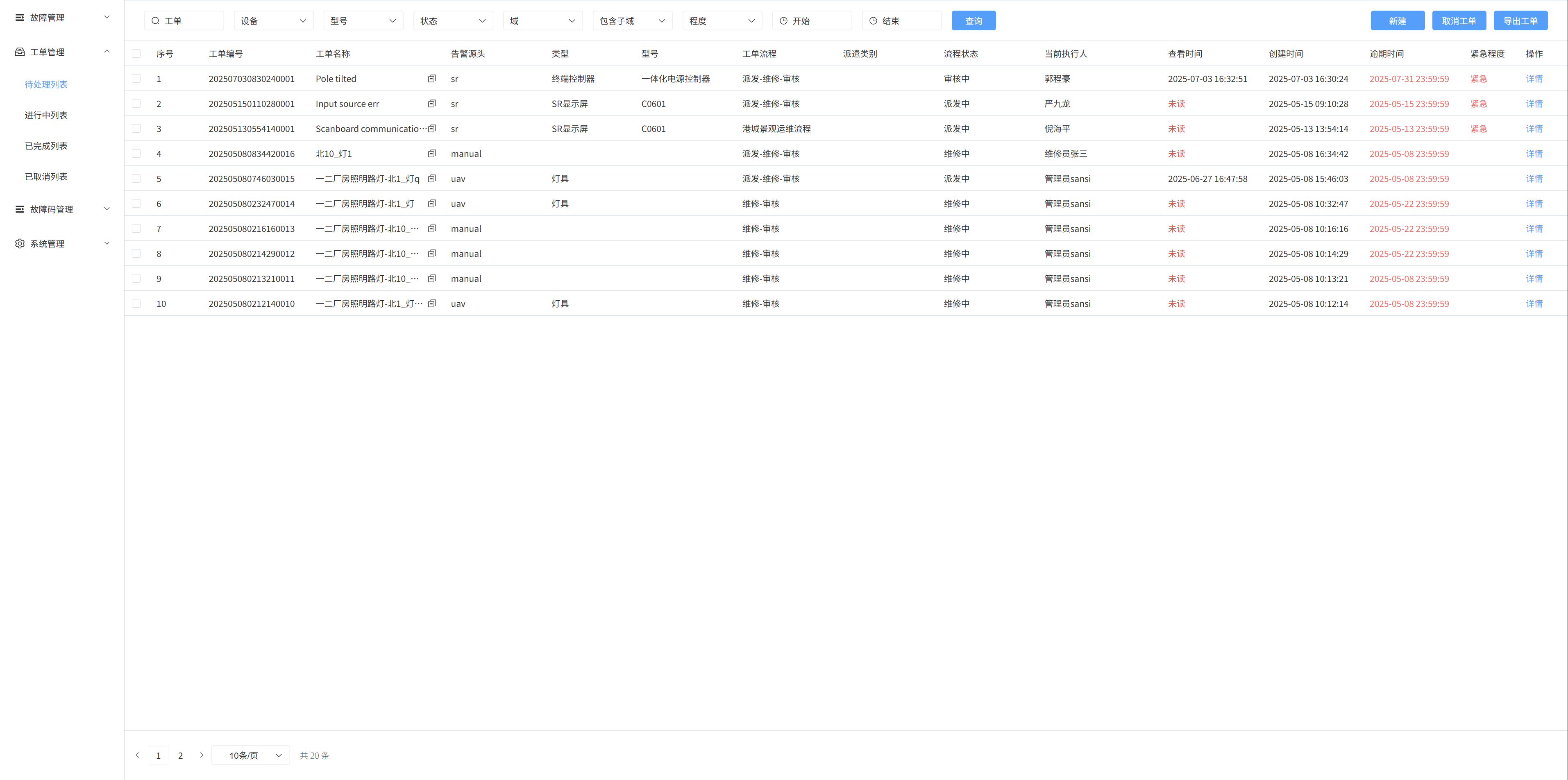
# 2. Create a new work order
In the pending list, click the [New] button, a pop-up window will appear, enter the name of the work order, the description of the fault phenomenon, and the on-site picture/video in the pop-up box, and then click Confirm to create a new work order
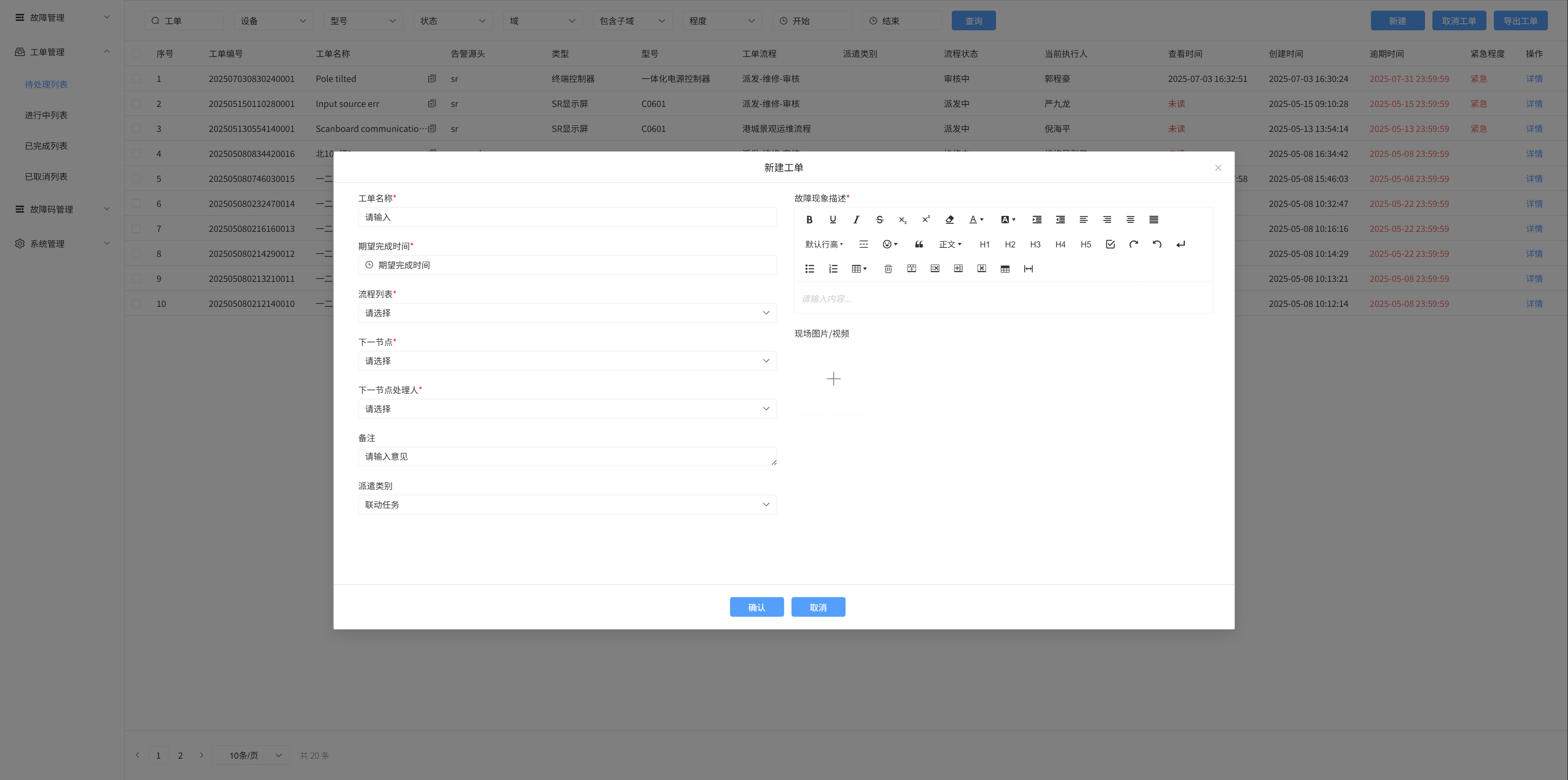
Notes:
There are two ways to create a ticket
- Users create tickets manually
- Automatically create work orders through health management alarm information
- If you create a ticket manually, the default fault is [General Fault], which can be modified in the details
# 3. Ticket search
Fuzzy search based on ticket name, device, model, status, domain, and urgency
Search based on ticket start time and end time
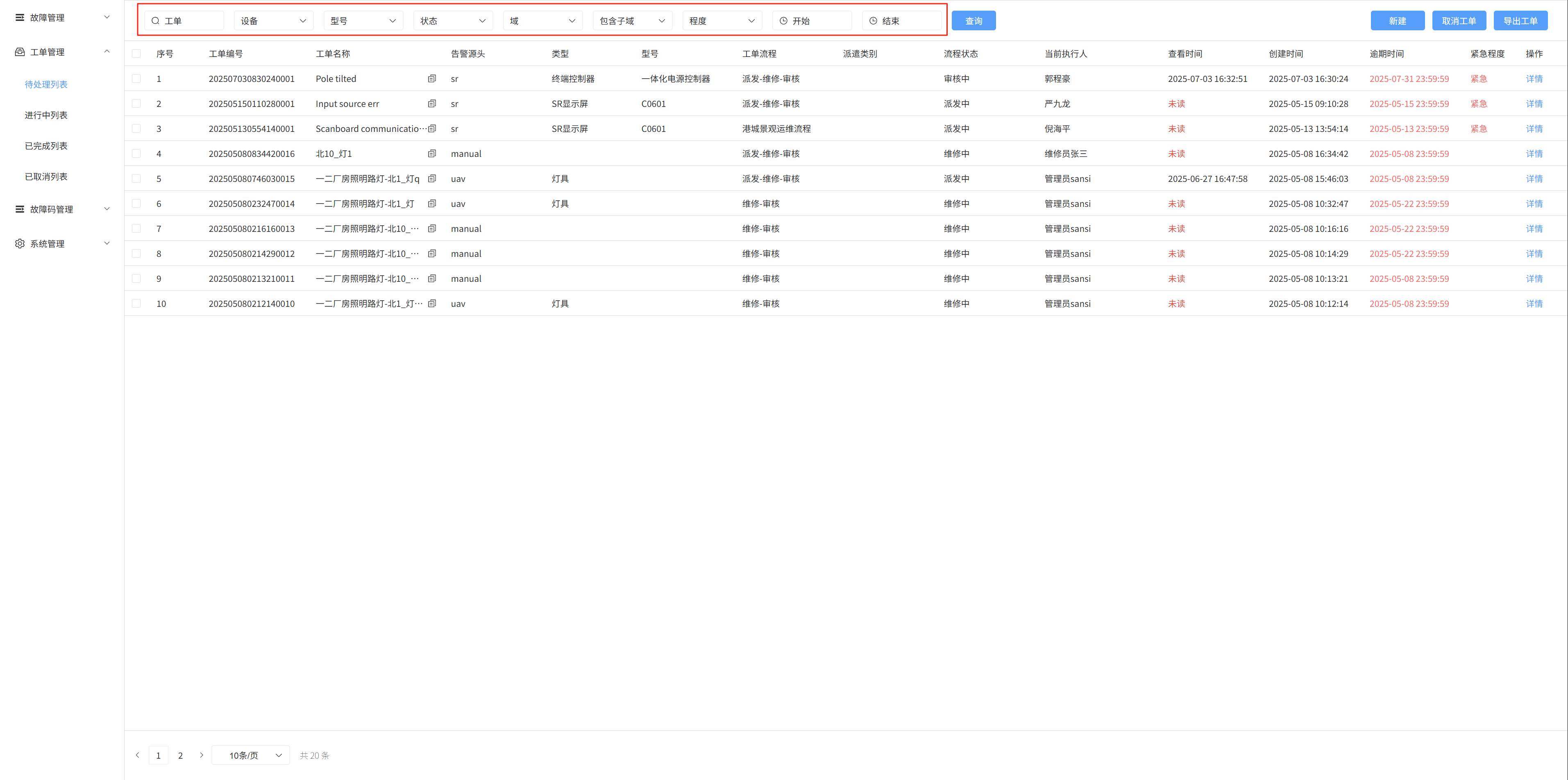
# 4. Cancel the ticket
Select the check box on the left and click the Cancel ticket button to cancel the ticket
# 5. To-do details
Click Details on the to-do list to go to the ticket details page
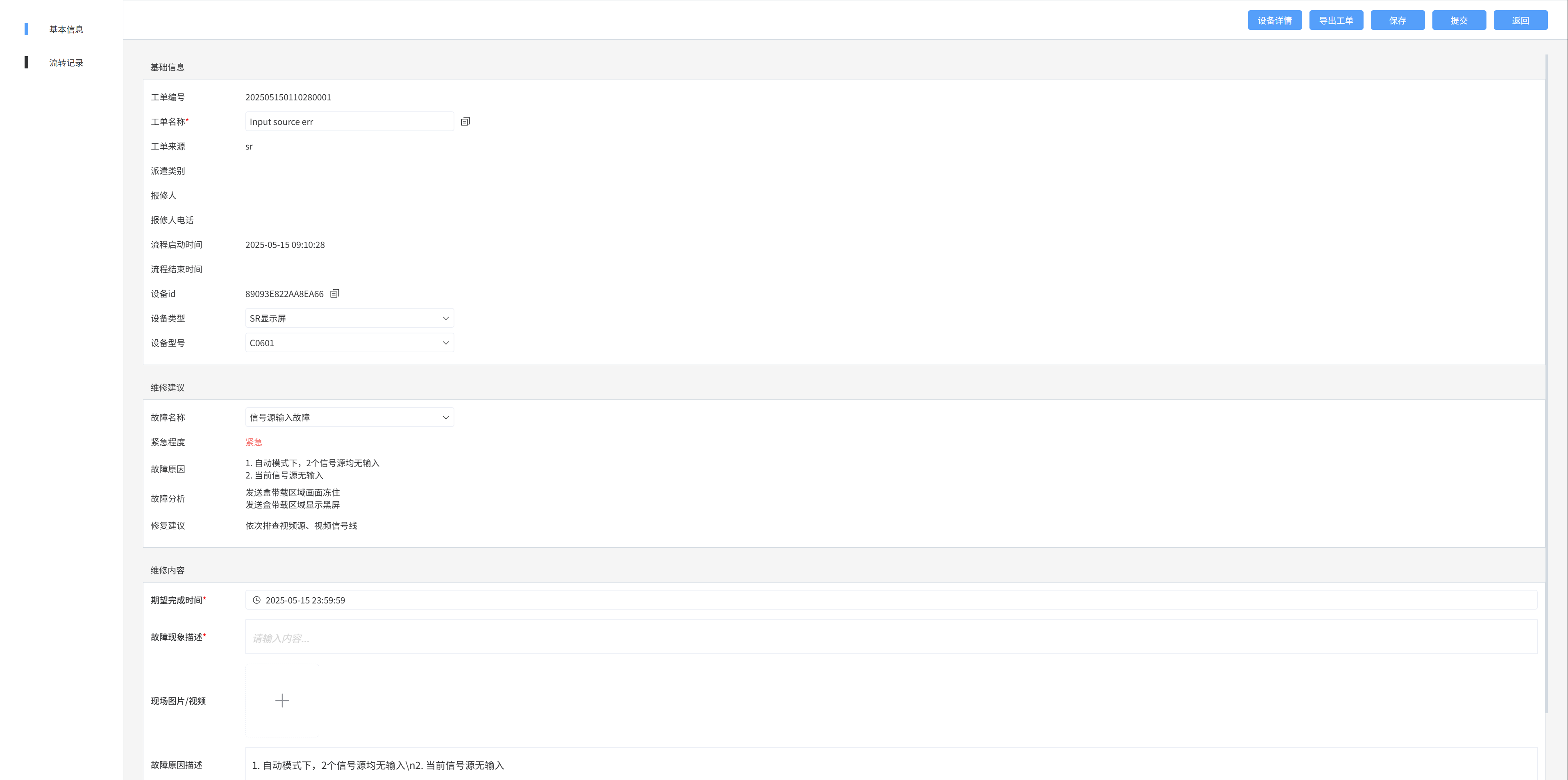
Click the [Device Details] button to display relevant information
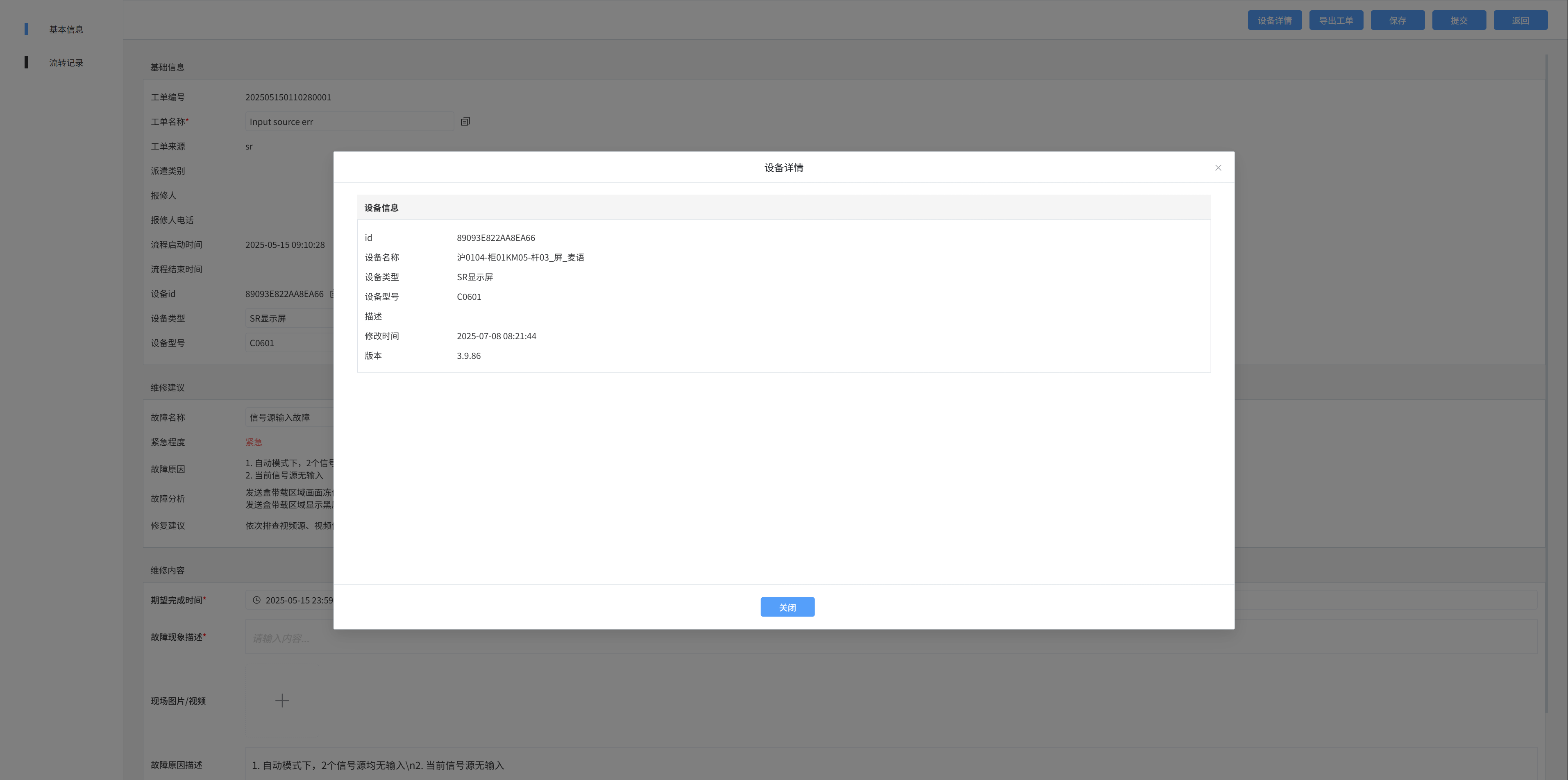
Fault site description, fault cause description, fault step maintenance text box,
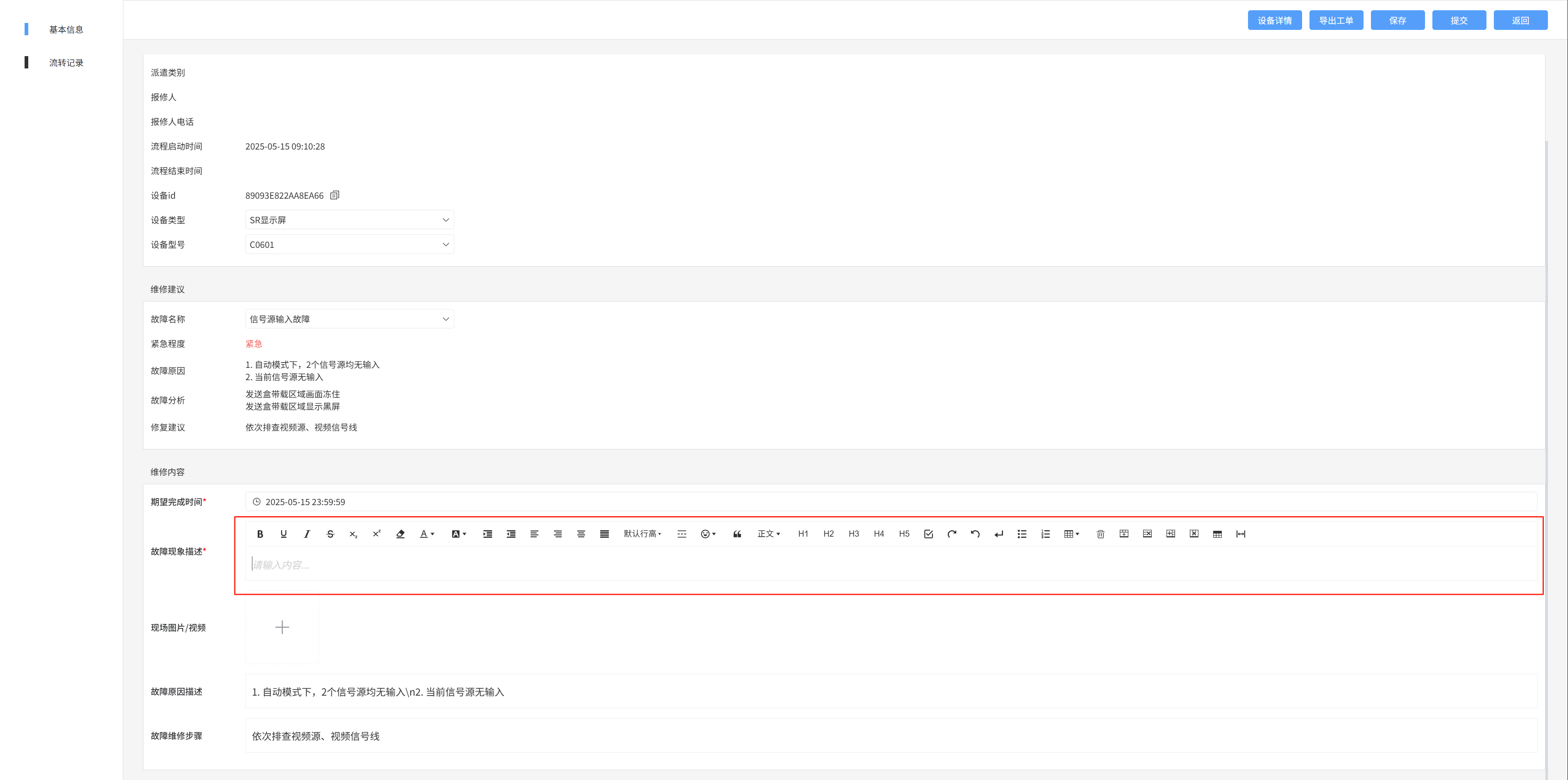
Submit a ticket
Select the next node
Select the next node handler
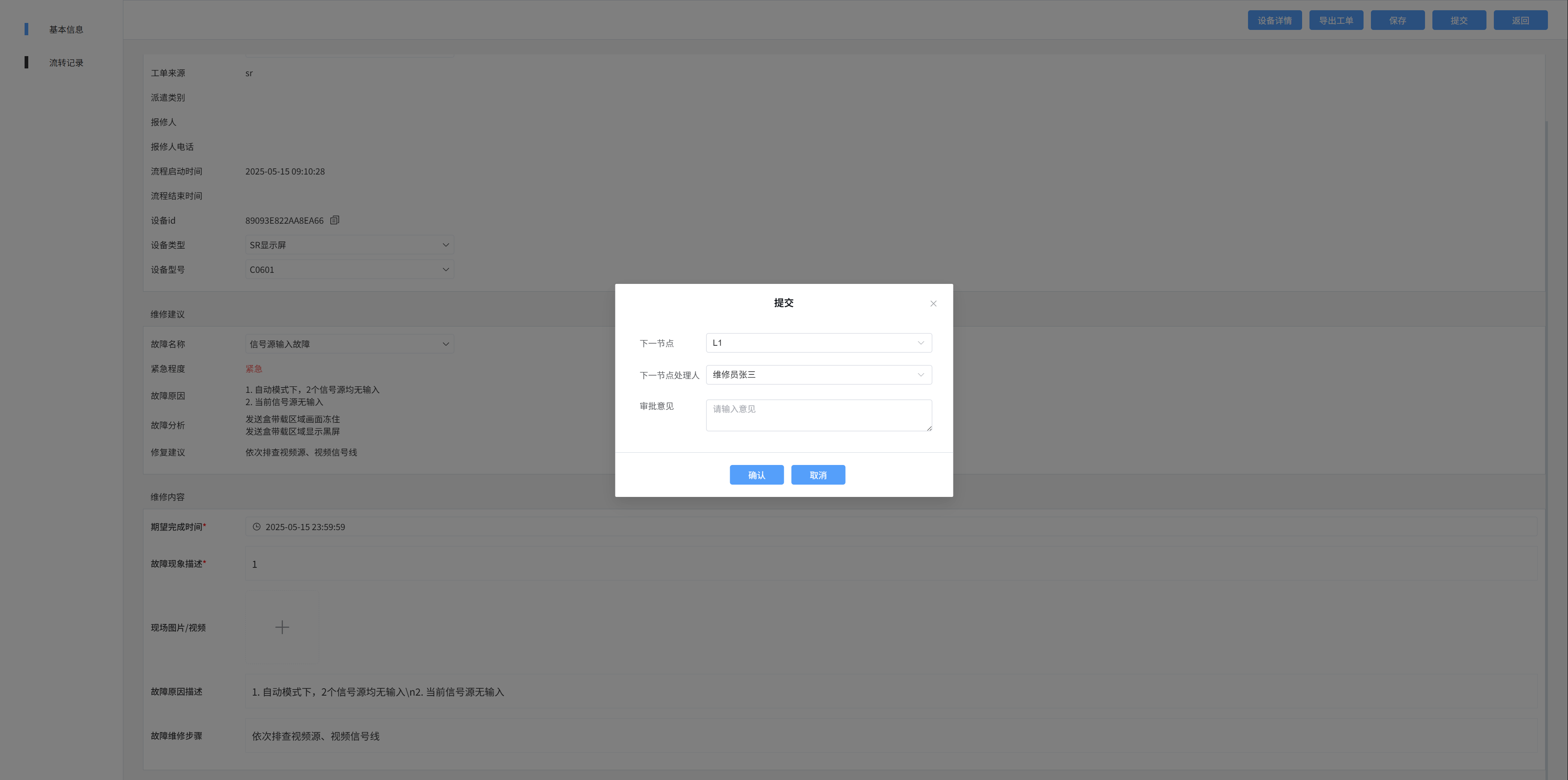
Circulation history - See where the current flow is going
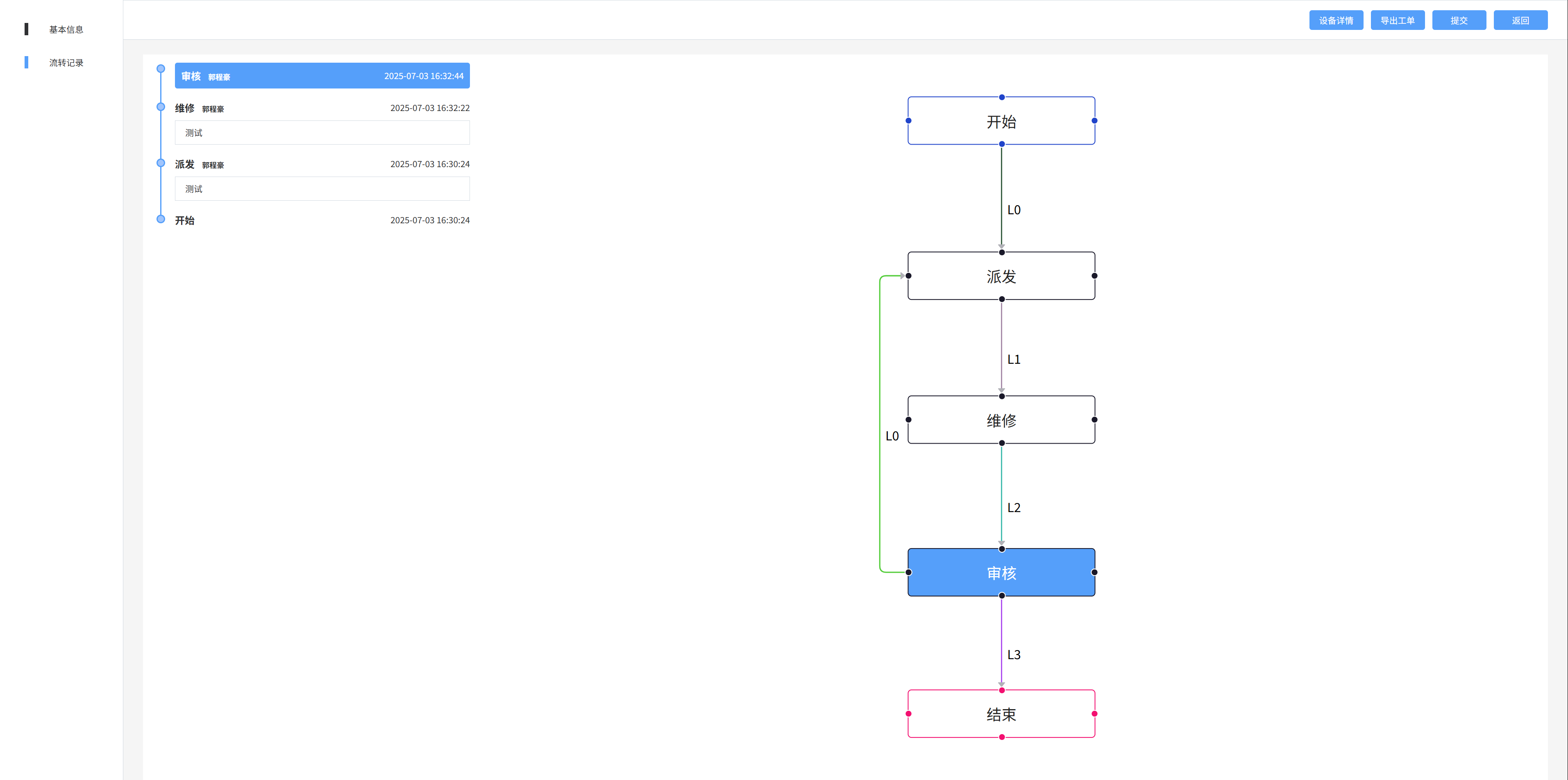
# 4: Work order management - in progress / completed list / canceled list
Displays work order information that is in progress/completed/canceled
- In progress: A ticket that I have processed and is not currently in my hands
- Completed: Work orders that I have processed, completed, or terminated
- Canceled: The ticket that I terminated
# 1. Search
The search method is the same as the to-do search
# 2. Detail
The done details and to-do details are not editable
# 5: Fault code management - fault code list
- Only published fault codes can be used
- The built-in fault code range is 1000 - 4999, and it cannot be edited or deleted
- Custom fault code range 5001 - 9999, all fault codes added by the new button are custom fault codes
# 1. List of fault codes
Select the [Fault Code List] menu to display the currently available fault code information
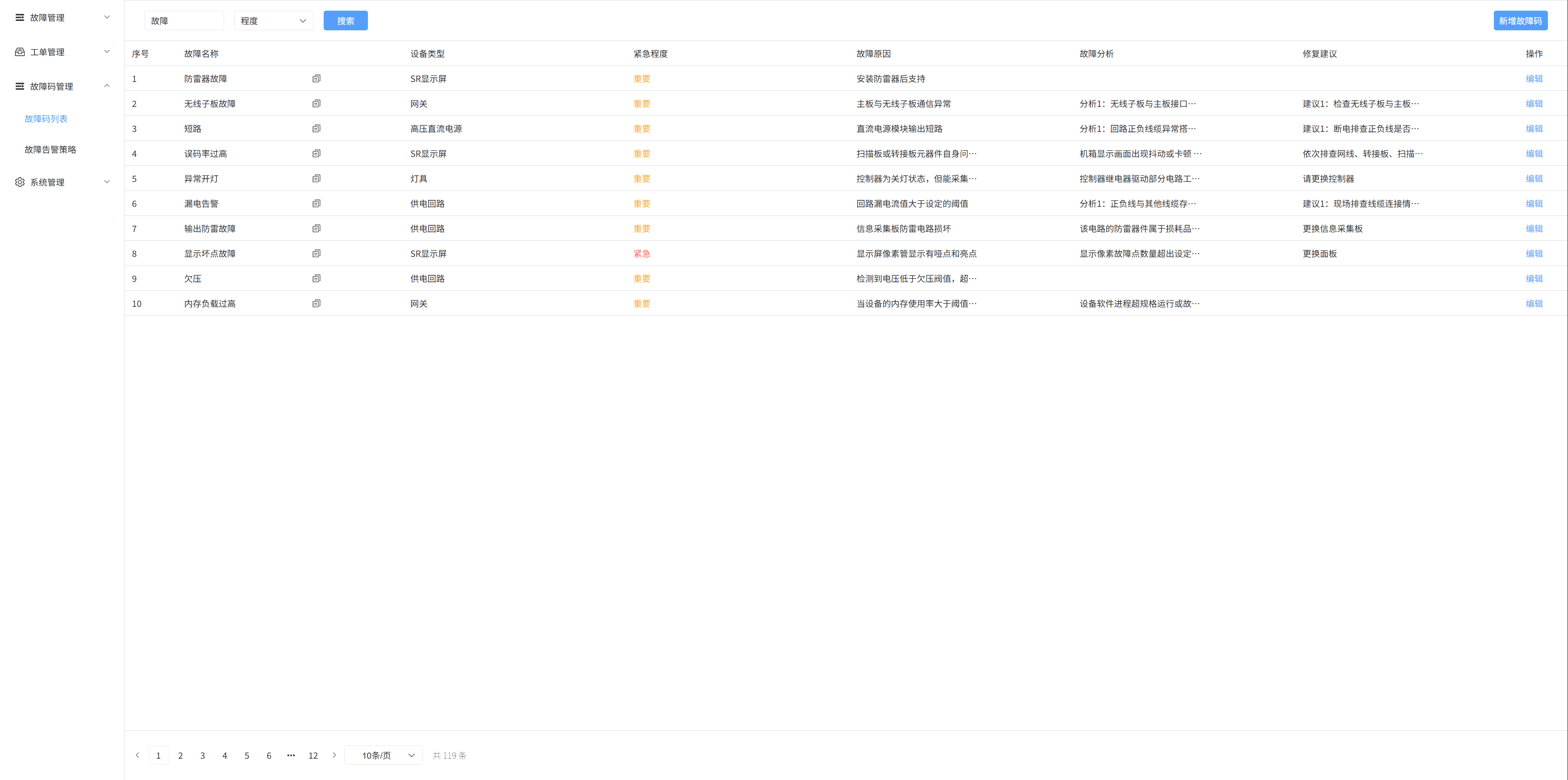
# 2. Added fault codes
Select the [Fault Code List] menu, click the [Add Fault Code] button on the right, a pop-up window will appear, enter the fault name, device type, device model, urgency, fault cause, fault analysis, and repair suggestions in the pop-up box, and then click OK to create a new fault code
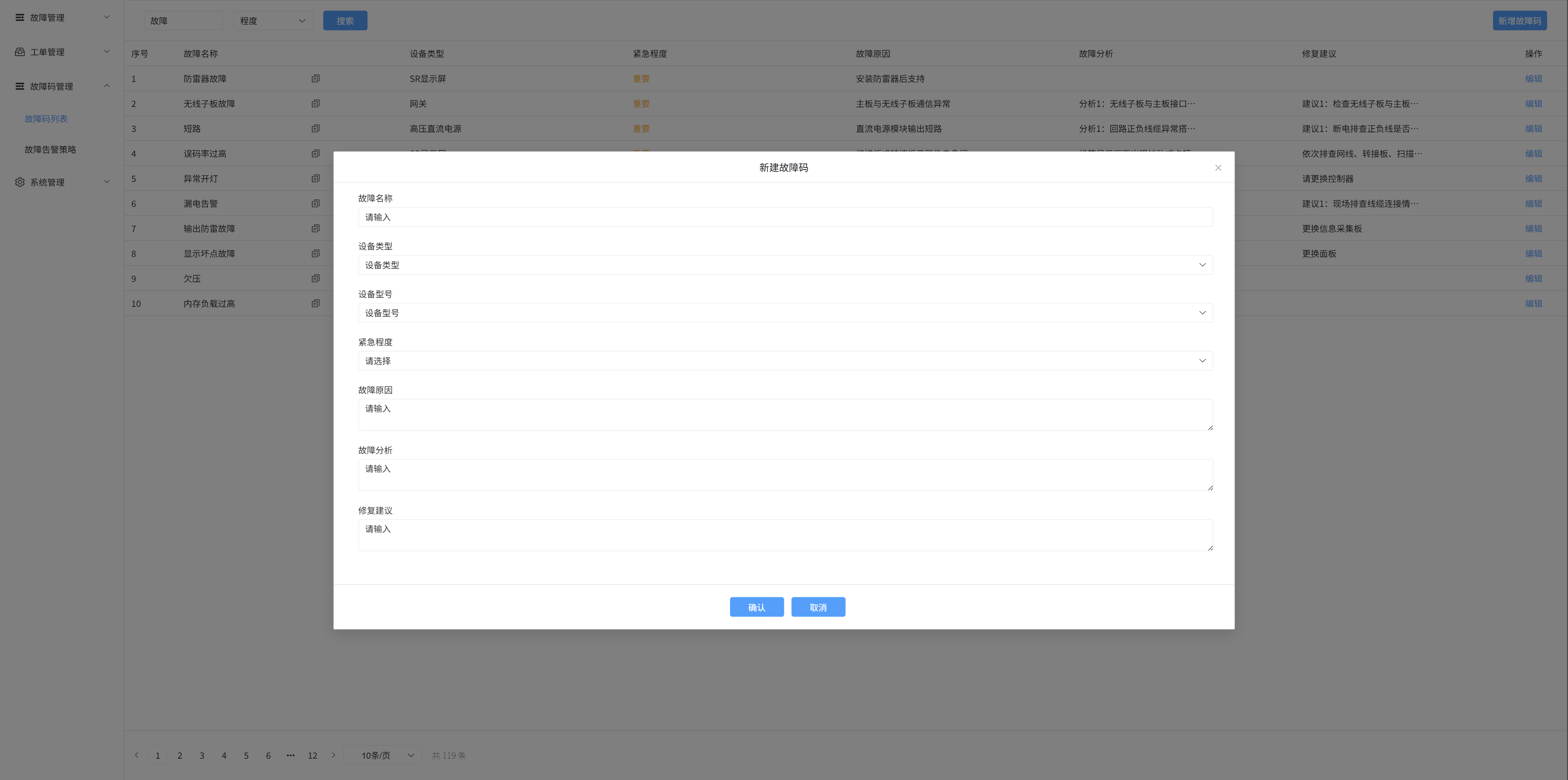
# 3. Edit the fault code
Click the [Edit] button to modify the urgency of the fault code, the cause of the fault, the fault analysis, and the repair suggestion
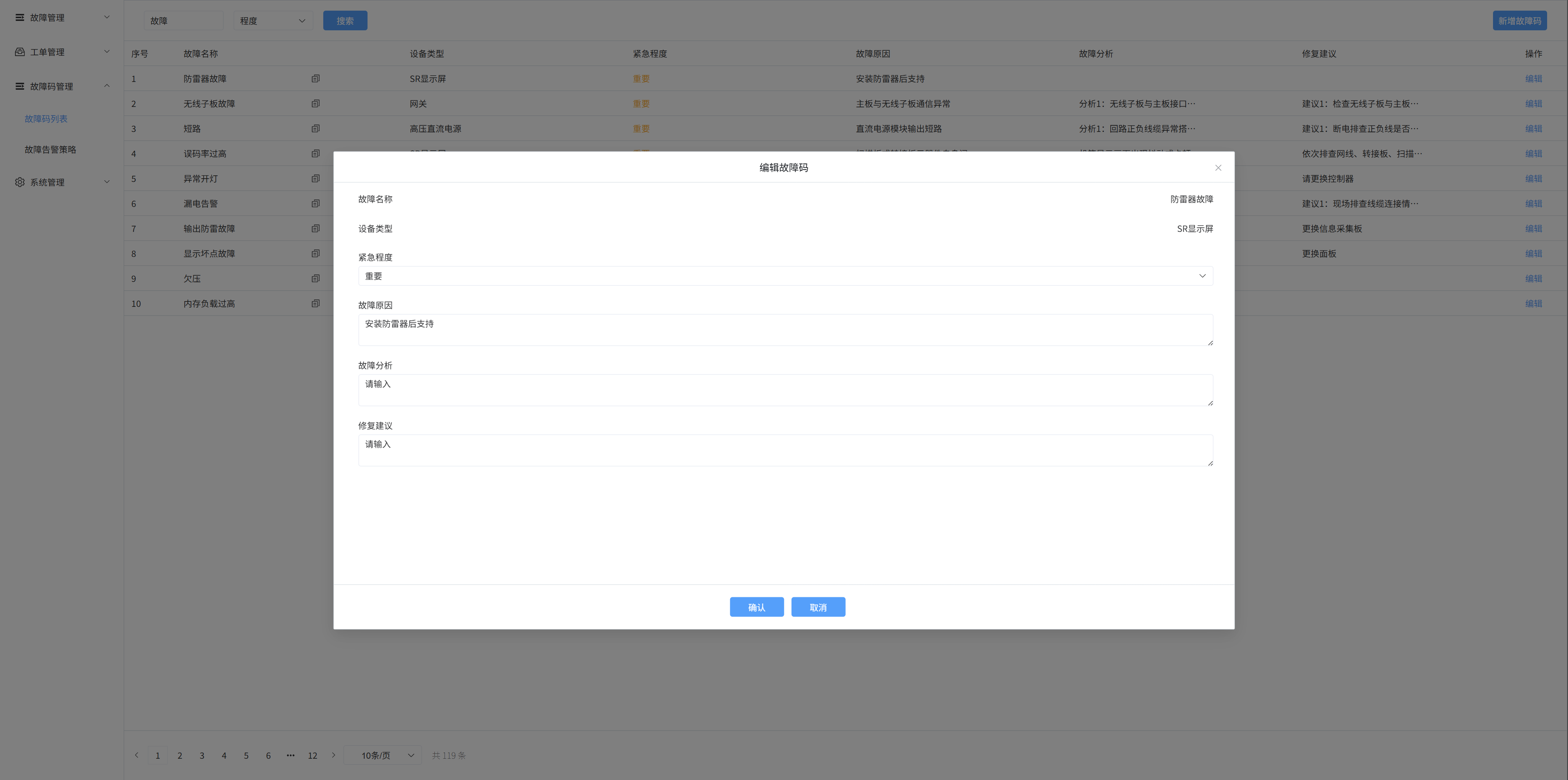
# 6. Fault code management - fault alarm strategy
# 1. List of fault alarm policies
Choose the Fault Alarm Policy menu to display the current fault alarm policy information
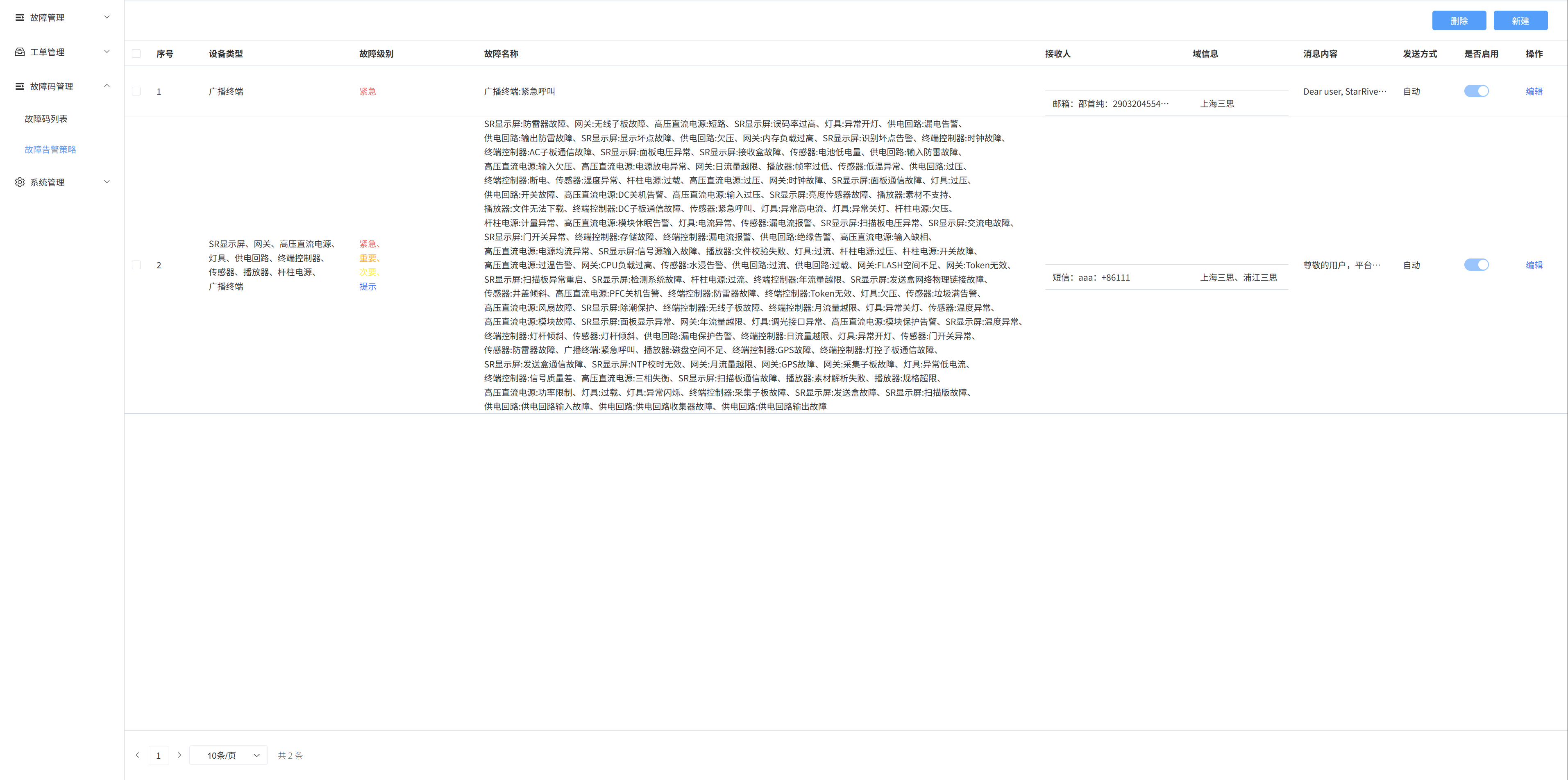
# 2. Create a fault alarm policy
Select the [Fault Alarm Policy] menu, click the [New] button on the right, a pop-up window will appear, select the device type, fault level, fault name, recipient information, message content, sending method, and whether to enable it, and then click OK to create a new fault alarm policy
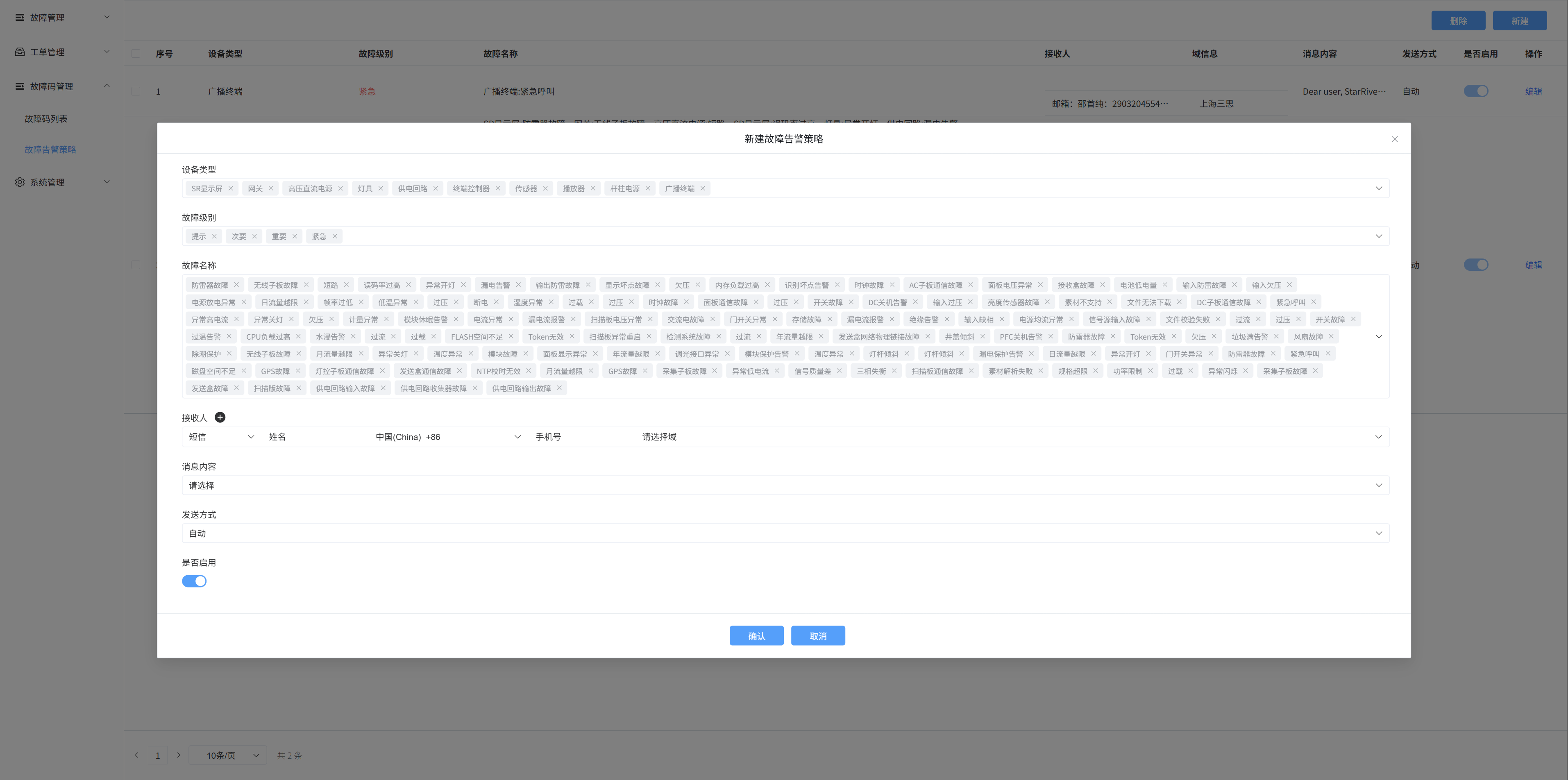
# 3. Edit the fault alarm policy
Click the Edit button to modify the device type, fault level, fault name, recipient information, message content, sending method, and whether to enable it
# Seven: System management
# 1. A list of process definitions
The information in the process list is for existing processes
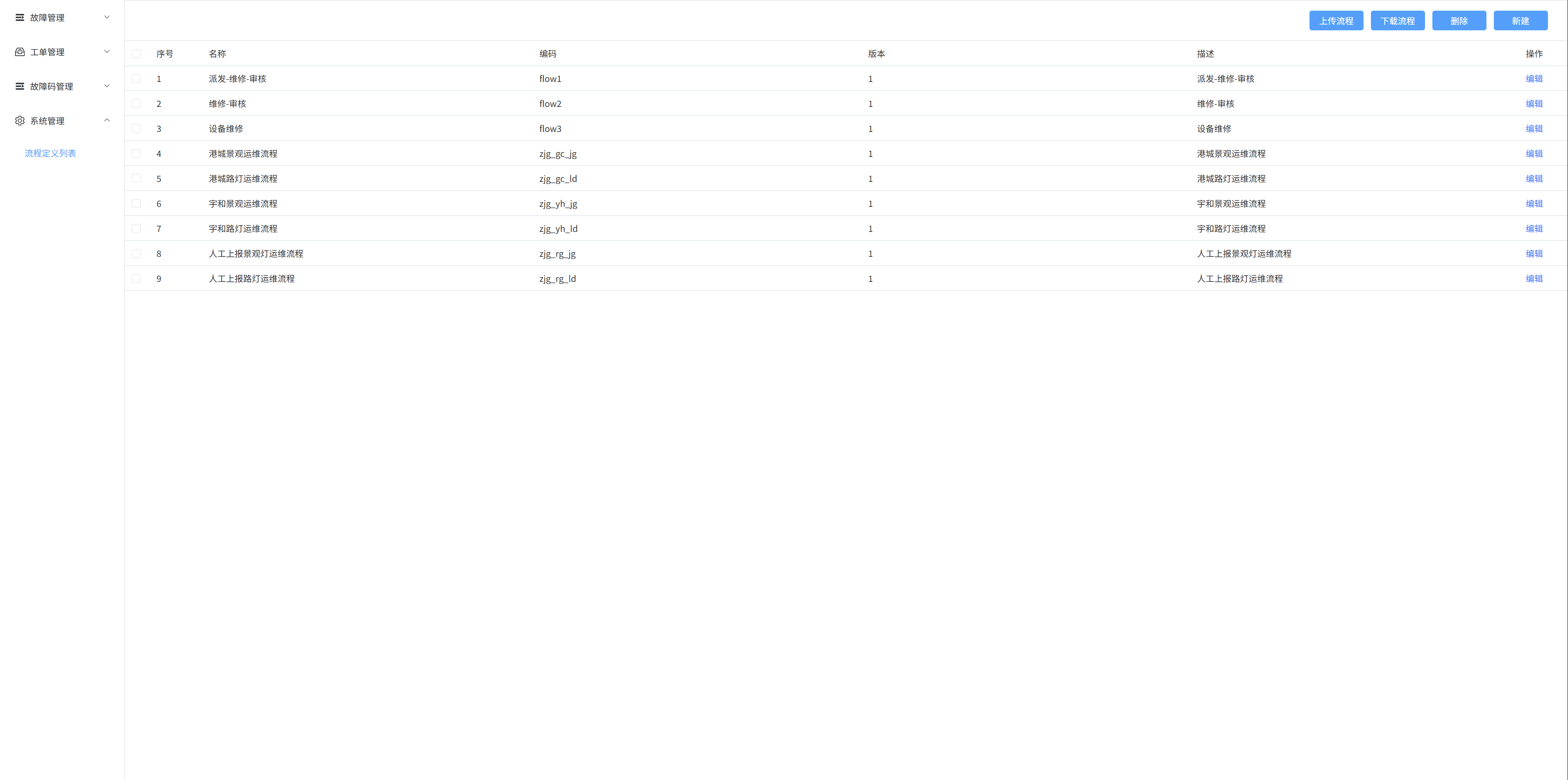
# 2. Create a new process
Select the [Process Definition List] menu, click the [New] button on the right, a pop-up window will appear, enter a name, code, and description in the pop-up box, and then click OK to create a new process
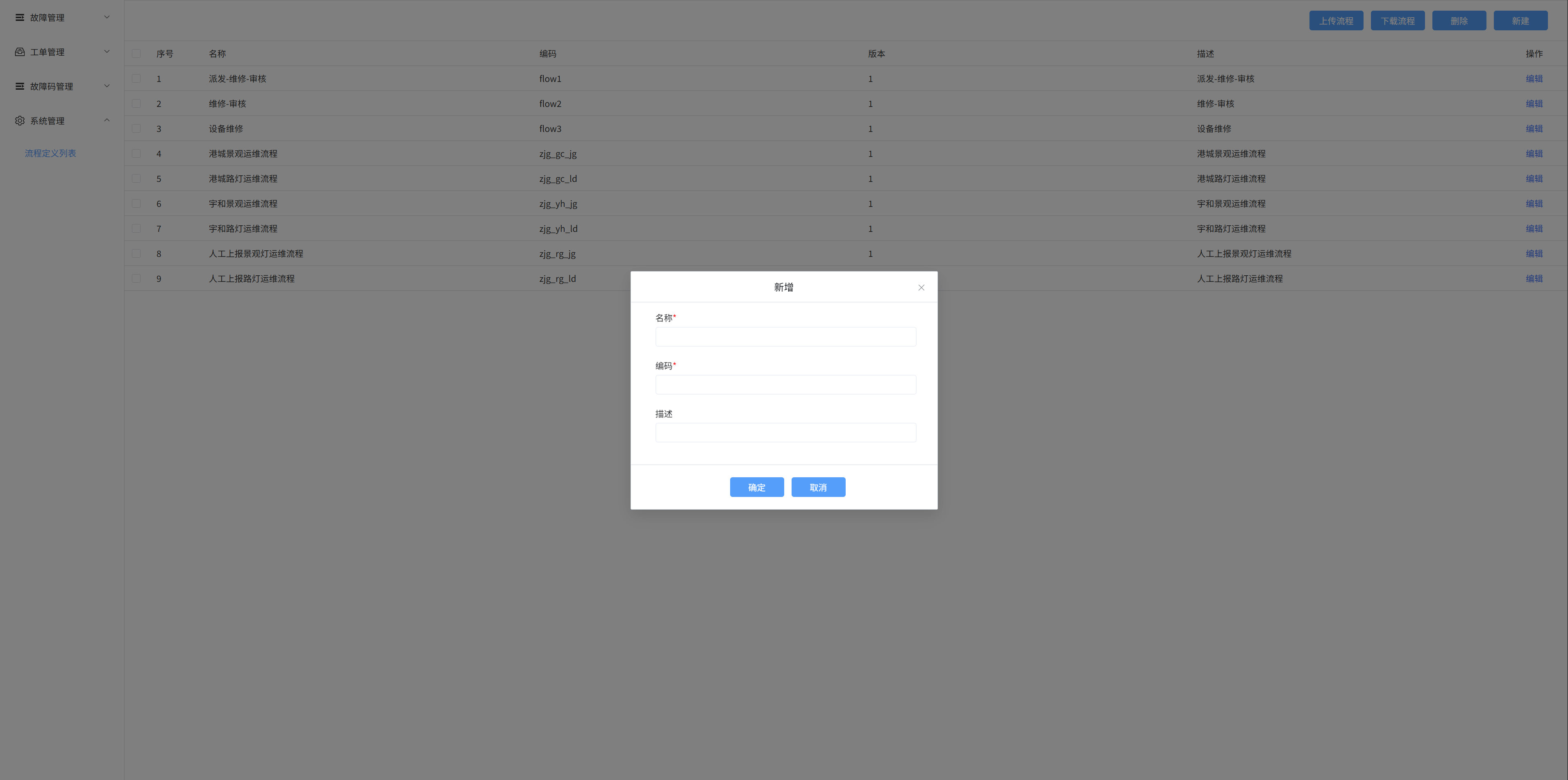
# 3. Edit the process
Click the [Edit] button on the right to modify the process nodes and information
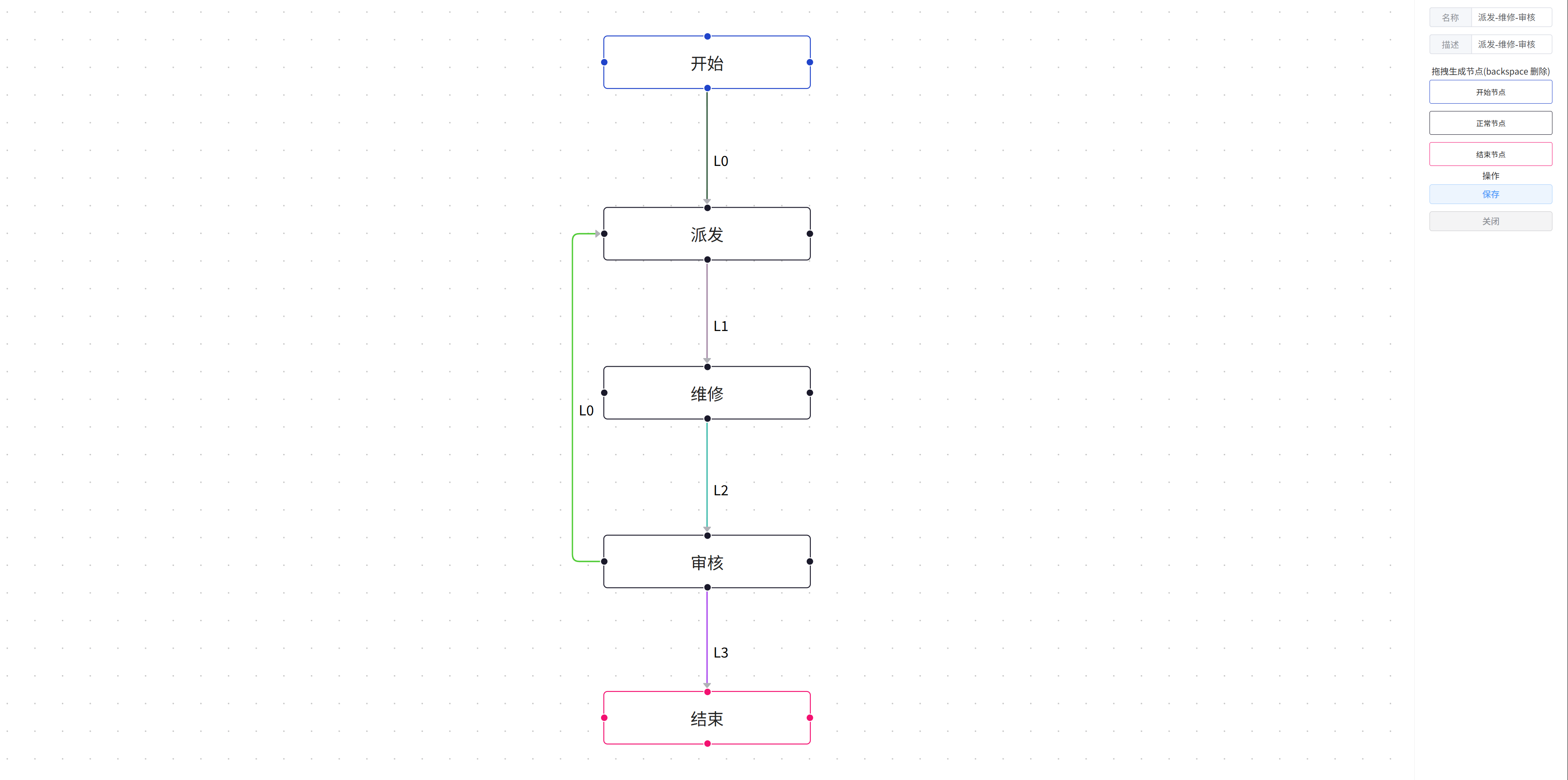
# 3. Upload/download process
Select the check box on the left and click the Upload/Download Process button to upload/download the process file
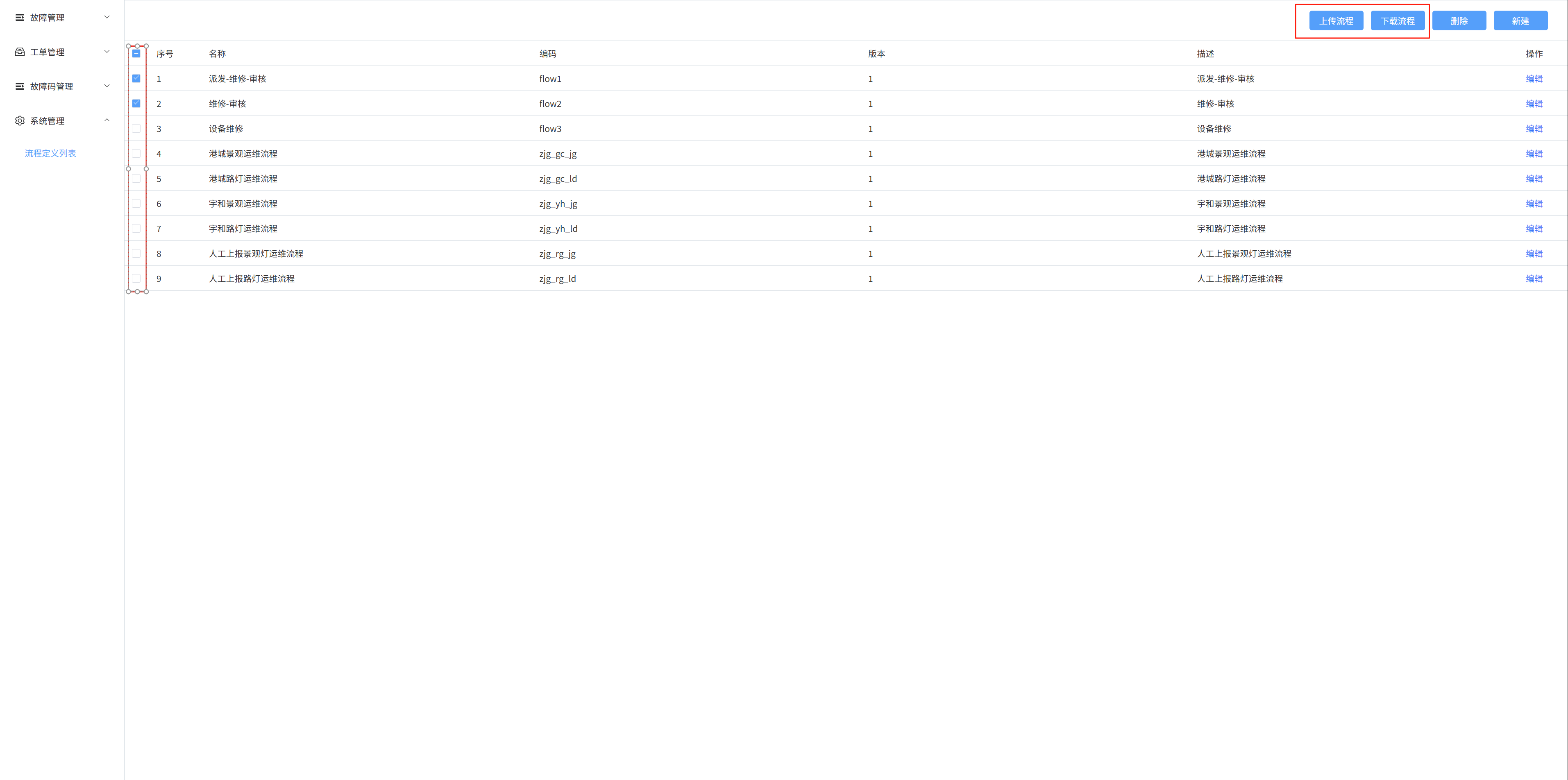
# 8:Fault Management - Pending List
# 1. List to be confirmed
The list of pending confirmations shows the faults that need to be addressed
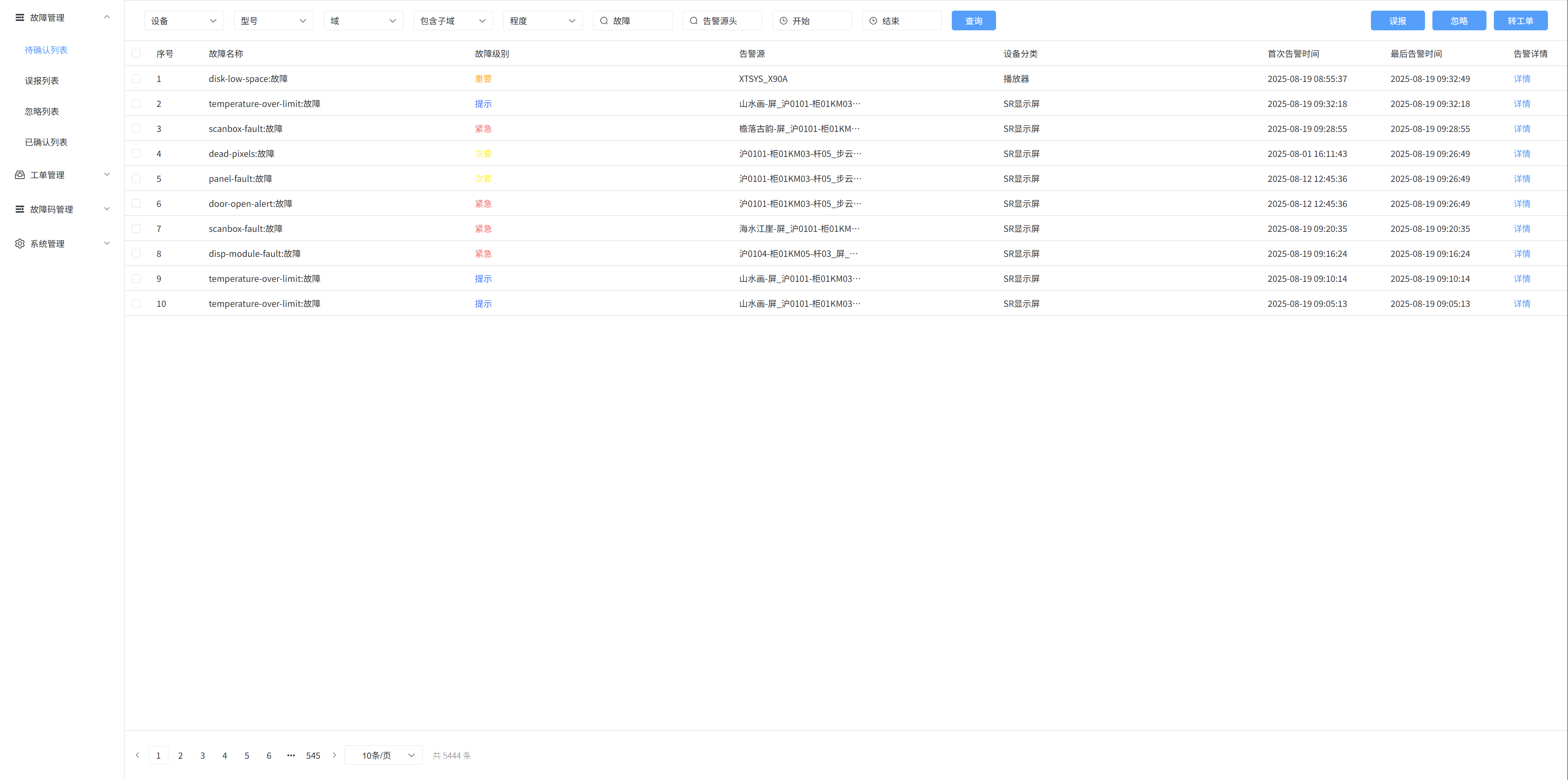
# 2. Create a new work order
In the list to be confirmed, click the list checkbox on the left, and then click the [Transfer Ticket] button, a pop-up window will appear, enter the ticket name, expected completion time, process list, next node, next node processor, and remarks, and then click Confirm to create a new ticket
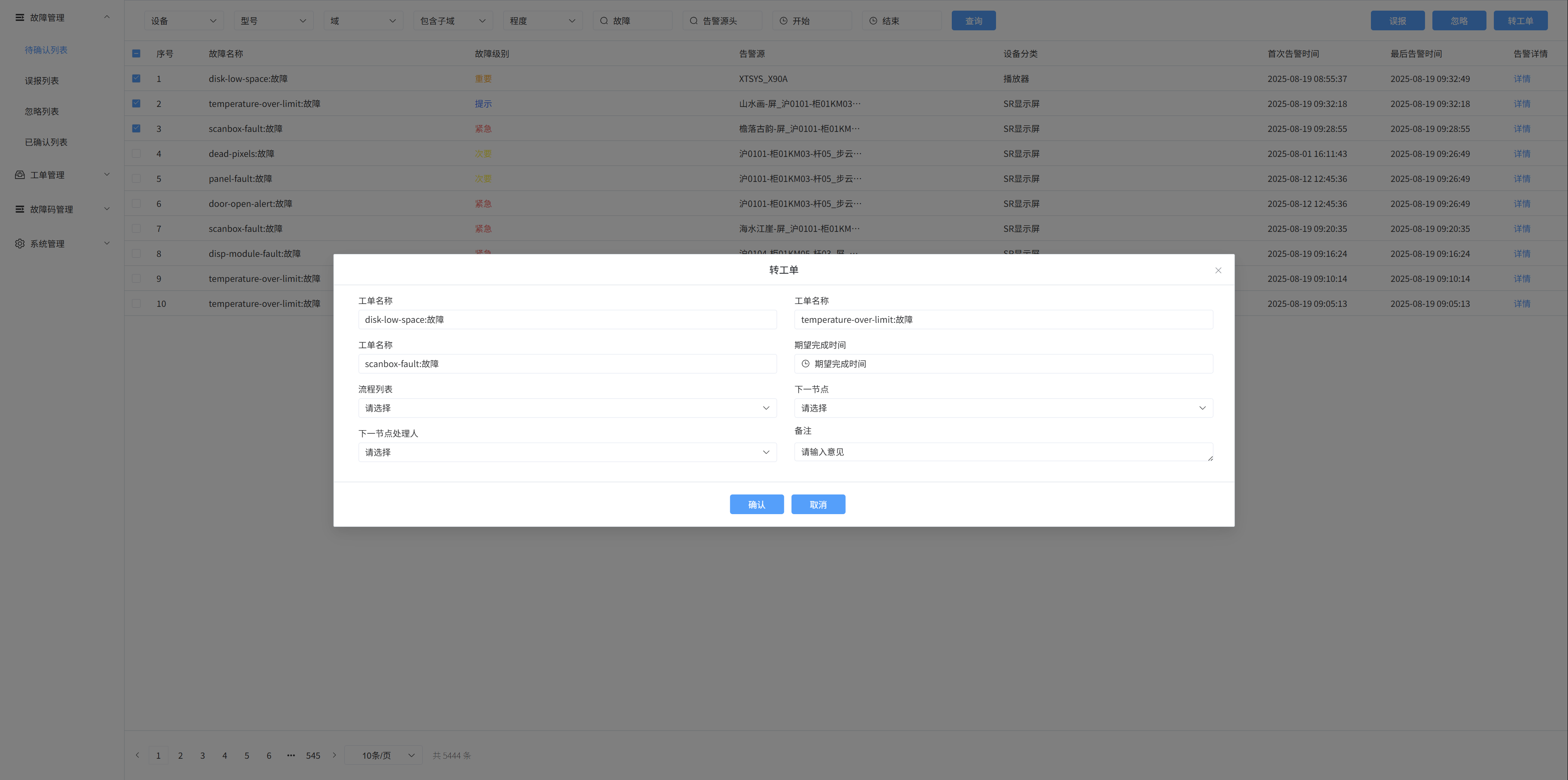
# 3. Fault search
Fuzzy search is carried out according to fault name, device, model, status, domain, urgency, and alarm source
Search based on fault start time and end time
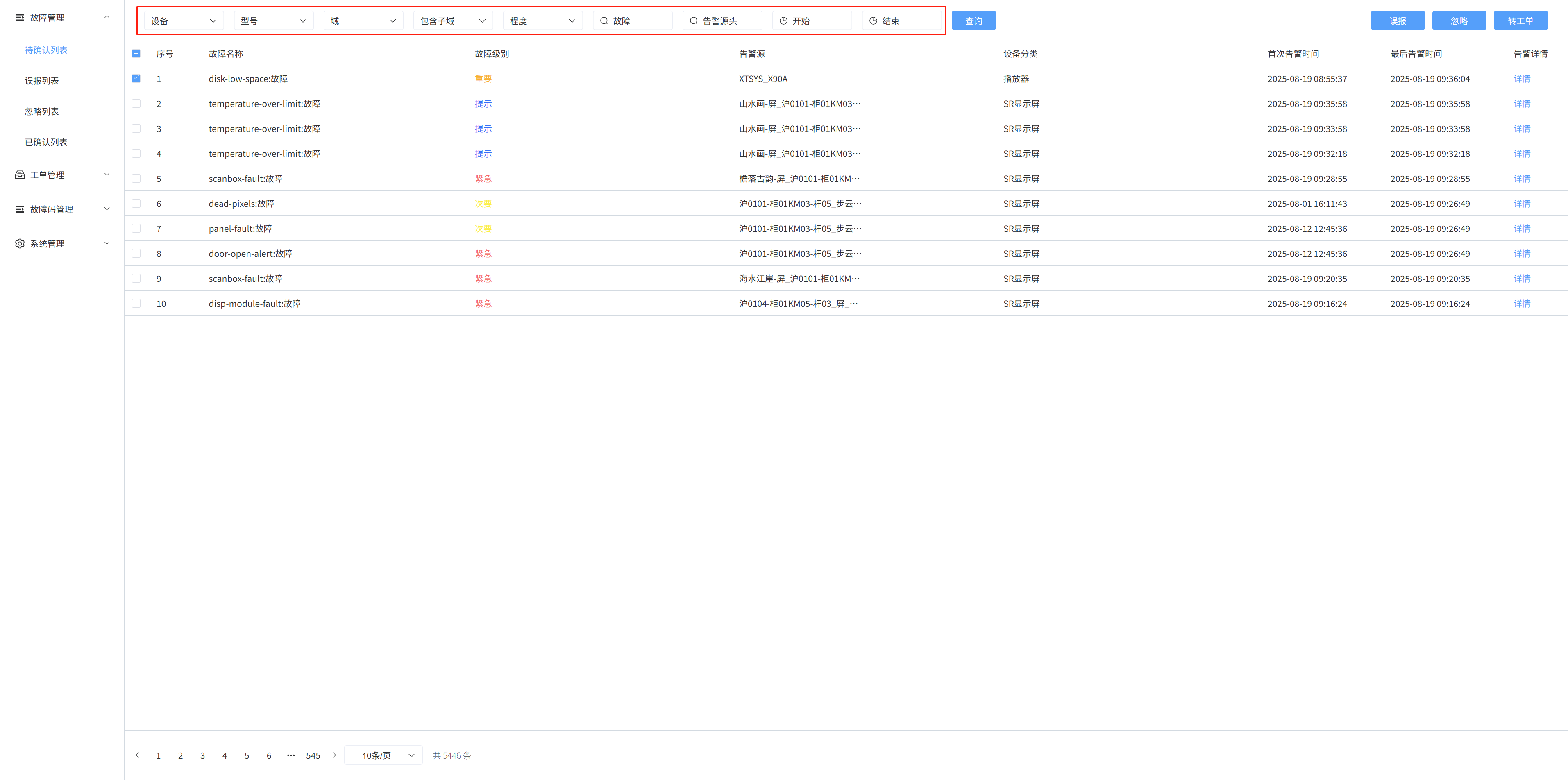
# 4. Cancel the breakdown
Check the box on the left, and then click the [False Positive/Ignore] button, a pop-up window will appear, and then click Confirm to handle the fault
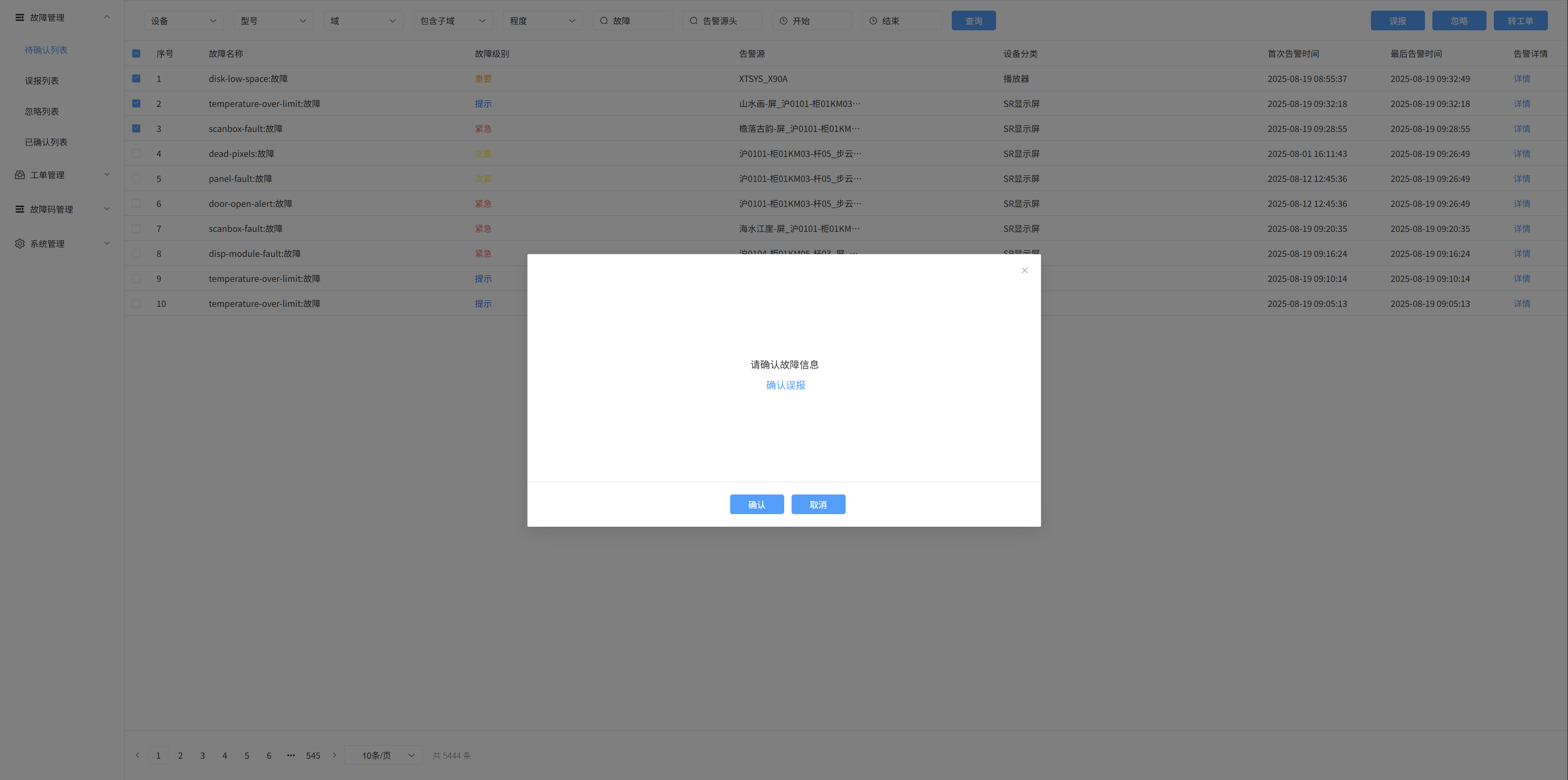
# 5. Alarm details
Click Details to enter the alarm details page
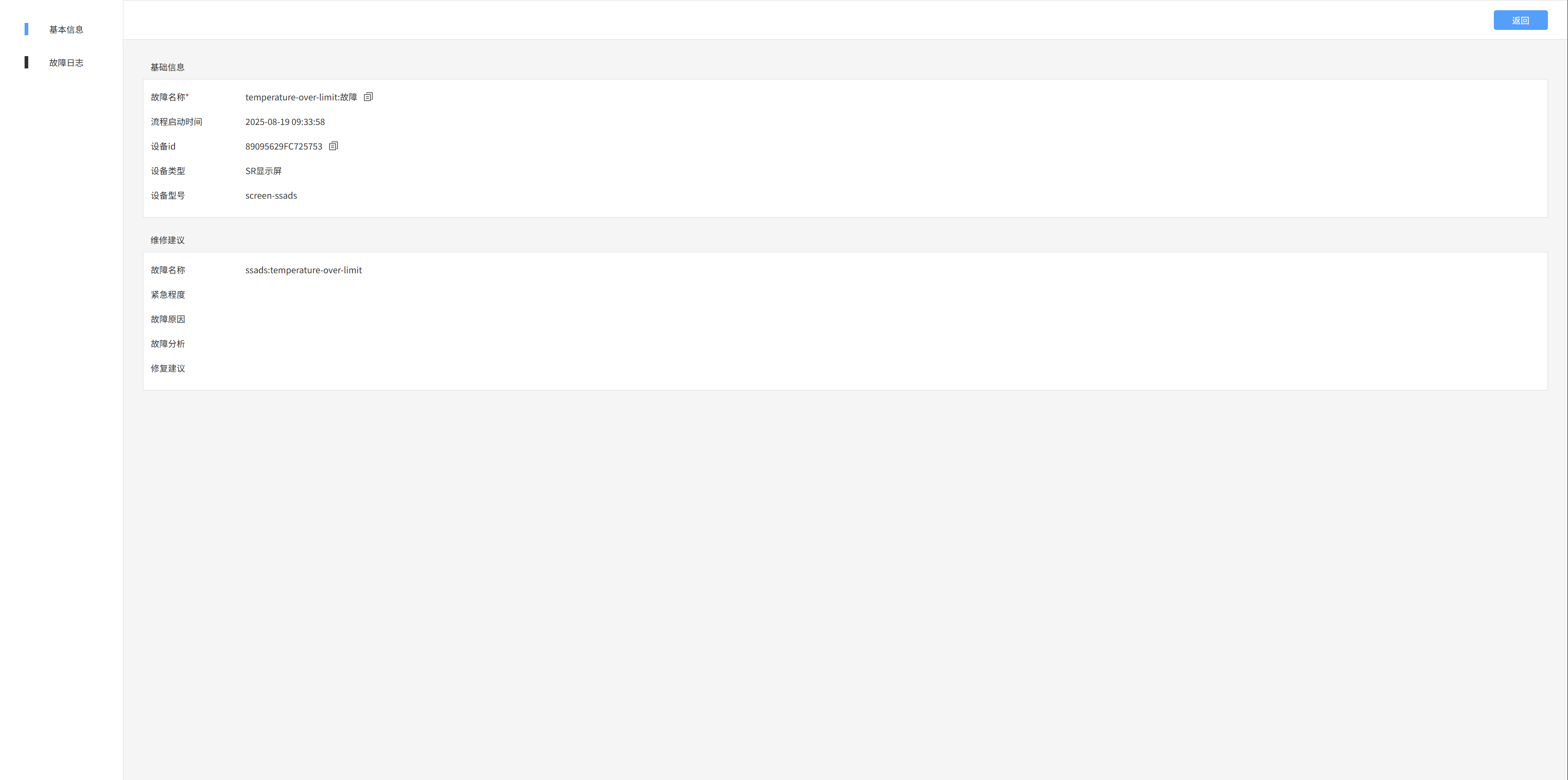
# 9: Fault management - false positive list/ignored list/confirmed list
Displays false positives/ignored/confirmed fault information
- False positives: Fault information for false positives that I have handled
- Ignore: Ignored fault information that I have handled
- Confirmed: Information about the fault that I have confirmed